Action required - Google Server Changes (May 2022)
Recently Google has
announced, effective 30th May 2022, they will no
longer support the use of third-party apps or devices which ask you to sign in
to your Google Account using only your username and password. Google calls this “Access for less secure apps” and is not a reference to how secure the device/software is.
What does this affect?
Features which use email to function may be affected. These include: scan-to-email, Sharp-fax, notifications, meter-readings, and auto-toner ordering.
What should I do?
Before 30th May 2022, ensure that your system is configured to use the “App Password” method to access gmail. Devices still using “allow less secure Apps” after this date, will no longer be able to use features such as scan-to-email.
How can Sharp assist?
We’ve provided a step-by-step guide below to update most Sharp devices.
If you prefer that
Sharp assist with checking and updating these settings – we’re happy to do so. Please email
sharpsrv@sharp.net.nz
Please note:
this is not covered by Sharp service contracts, so will be chargeable at our standard rates.
Before you start
This process
requires access to the gmail account being used. Please ensure you have your
username, password, and any additional multi-factor login details available.
Step One
Let’s find out if you are using a gmail account within the Sharp device to transfer scanning to email.
Note some of the GUI might look a wee bit different, depending on your Sharp model, but the options you select are the same.
On your Sharp device (log in if using user numbers)
Alternatively, you can do this via the web page of the Sharp device using it’s IP address if you know it.
Select - Settings / Network Settings / Services Settings / SMTP Settings
- You will be prompted with the Administrator password at some point - this is admin (in lower case), unless this has been changed, by someone within your company, then Sharp would not know what this is.
Below is a screen shot of the SMTP Settings setup to use gmail as the primary server.
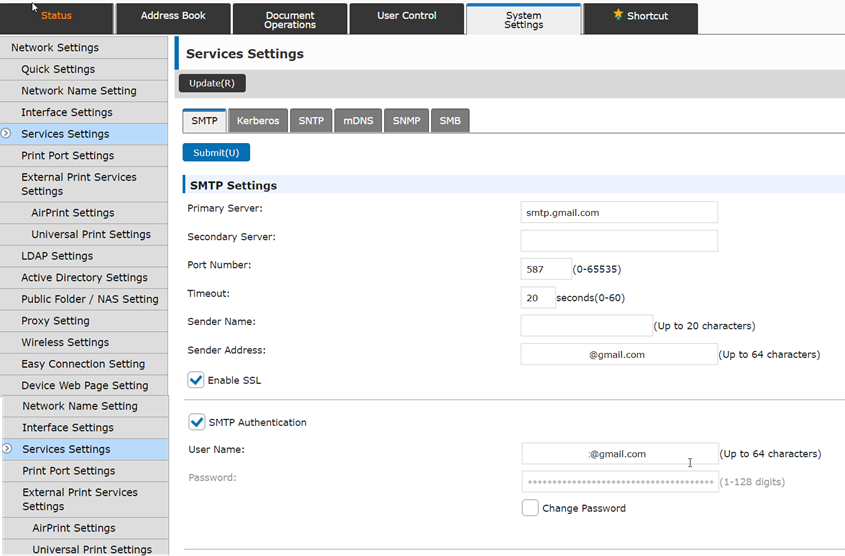
Step Two
If you are not using gmail then no further action is required, however is you are using gmail then you’ll need to do the following prior to the 30th of May 2022
Go to your gmail account - log in with your password
Select - Manage your Google Account - Security - Scroll down - ensure 2 step verification if On - if isn’t, select the arrow next to it and follow these steps to turn this on, you will then have the App password option

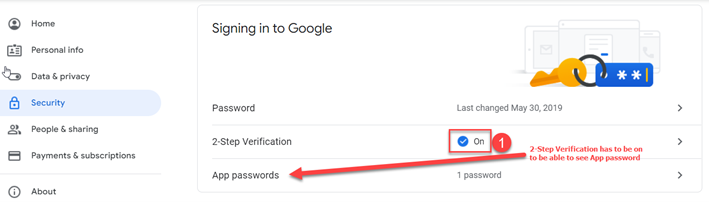
Select device (drop down menu) - select Other (custom name) - Name the password e.g., Sharp Scan to Email
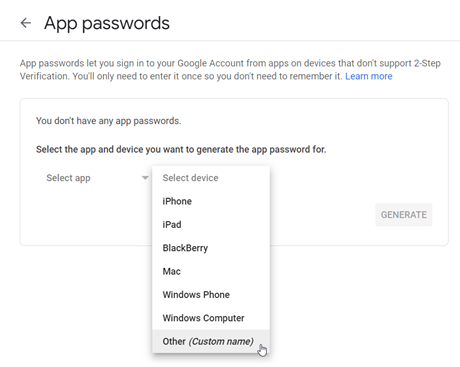 ar
ar
Select generate
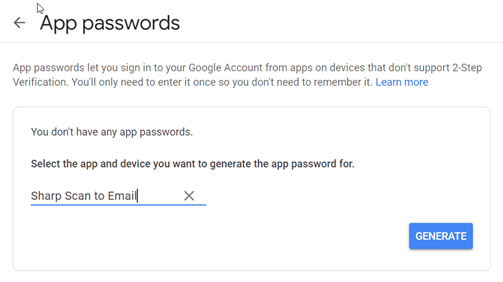
Note down the generated app password - select Done
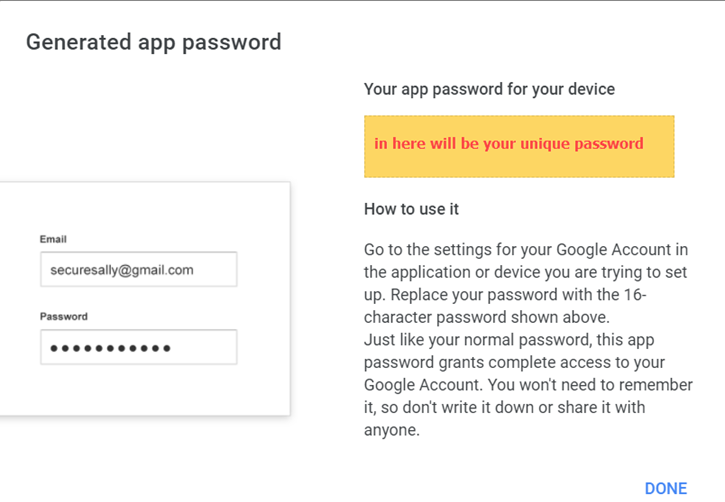
Step Three
Now load this App Password into the Sharp Device. You will have already been to this area, to check if you’re using Gmail to transfer the email from the Sharp Device (as per step one)
- On your Sharp device (log in if using user numbers)
Alternatively, you can do this via the web page of the Sharp device, using it’s IP address, if you know it.
- Follow the numbers as per the below screen shot to update with the newly created App password
- You will be prompted with the Administrator password at some point - this is admin (in lower case), unless this has been changed, by someone within your company, then Sharp would not know what this is.
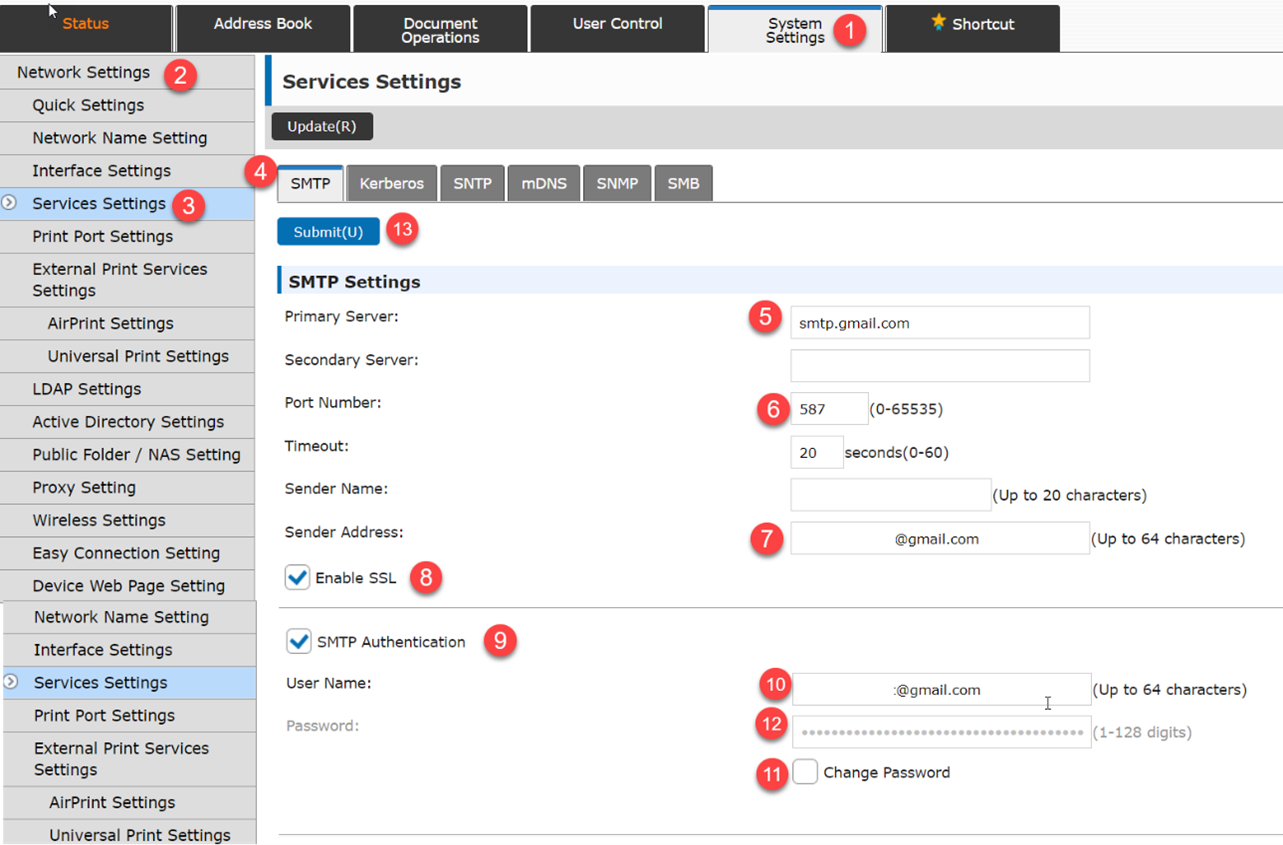
If you have any questions or encounter issues, please contact us at sharpsrv@sharp.net.nz